Fields
Case Fields control the values stored against each case in Jadu Connect. Any data you wish to store outside of the Case Entities must be captured in a Case Field.
The following types of Case Field are available:
- Checkbox
- Choice
- Date
- DateTime
- Telephone
- Text
- Text Area
- Url
Fields become associated with a case type when added to a form for that case type. Fields can be used on any type of case, you can capture a value for a Case Field by using it in a Case Form.
You can restrict which users can access a Case Field by choosing a set of Roles that have visibility. If a user does not have permission to see a field, it will not appear on any case forms and they will not see the values for the field on any cases.
There are some attributes that are not ‘fields’ - these are person, address and organisation.
Sensitive data
If a field will contain personal or sensitive data, checking the Contains sensitive data option when creating or
editing the field will mean that values for this field are deleted when a staff user clicks Delete personal data on a
case. Values for fields with the option unchecked will not be deleted. This option can be changed when editing the
field.
How do I add fields in Jadu Connect?
-
Go to
Settings>Workflow>Fields -
Check whether the field that you need already exists, if it does not then choose
New Field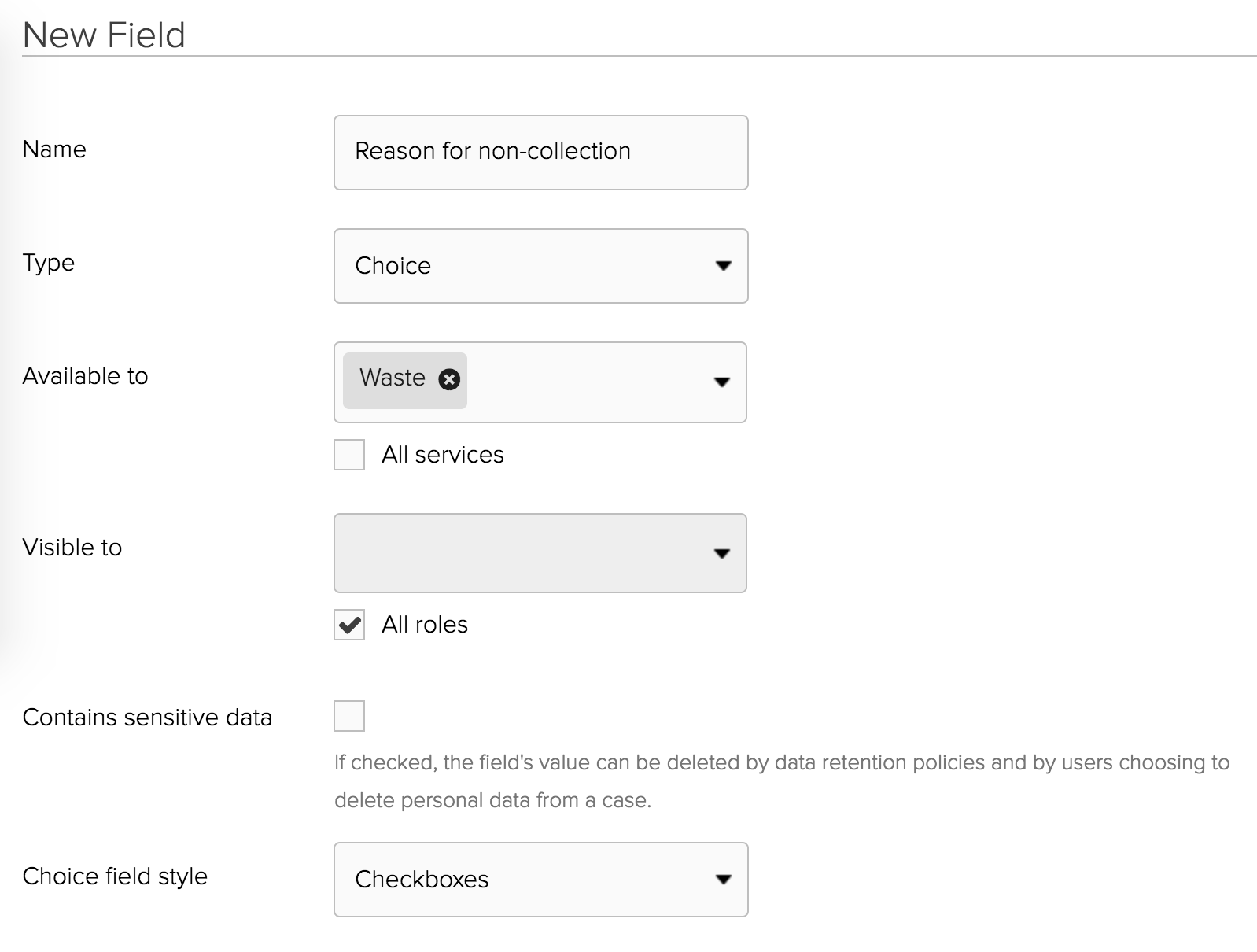
-
Enter the
Nameof the field. -
Choose the type of field you want to add and specify which services you want the field to appear in and which user roles should be able to view / update values for the field.
For Choice field type, you will be asked for some additional information to
determine what the choice options are and how they are displayed.
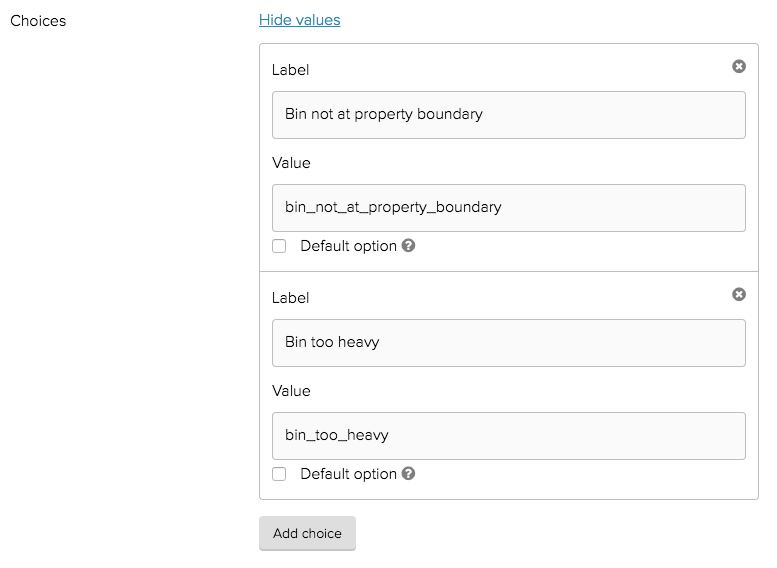
The choice Value is used to reference a choice in email or letter template or when
integrating with Jadu Central. The label is displayed to the user.
If you are going to be linking your service to a Jadu XForm then it is important for choice fields that the values entered match the values in the corresponding XForm field. If they are not the same then Jadu Connect will reject the request from Jadu Central to create/update a case as it will be trying to populate an incorrect value in the field.
Once the field is created, the type, service availability, choice field style and choice values cannot be modified.