Notes
This feature can be used to make notes on a person, which would otherwise not contribute or be appropriate to be posted as a message. For example, an advisor may want to make their colleagues aware that a customer is hard of hearing.
Given you have permission to view person notes, clicking on the Notes tab will display a list of notes. Case and person notes require different sets of privileges assigned to a role - so while a user can create case notes, they may not be able to create person notes.
Notes can be created by clicking New Note and filling in the required Title and Text fields. To attach a file, simply drag a file into the Drag & Drop field. These values can be edited once the note has been created. While viewing a note, it is also possible to delete it by clicking Delete in the note controls (pictured below). Deleting a note that was made into an alert, will remove the alert from the person.
Setting notes as alerts
Notes can be set as alerts, making the note more prominent, allowing other users with sufficient permission to see the notes when viewing the person. Only 1 note can be set as an alert at a time.
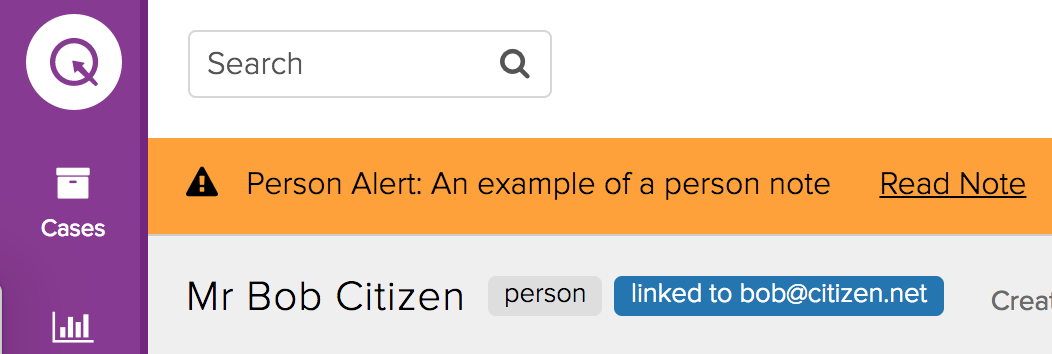
To do this, click Make Person Alert when viewing a note. The alert can be removed by clicking Remove Person Alert.

When a case references a person record which has its own alert, this alert will be displayed on the case as a person alert. This is not true when viewing a person record that has cases with alerts - only alerts for the person will be displayed.
Pinning notes
The list of notes is ordered in descending order by the date of creation. However, to pin a note to the top of the list, click on the Pin To Top button. More than one note is able to be pinned at a time. Clicking Unpin From Top will unpin the note from the list.