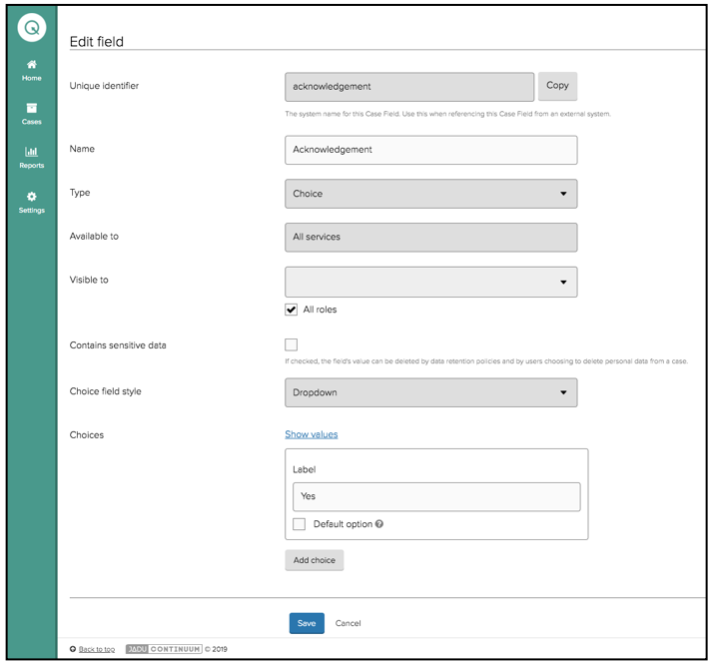Creating Fields
Fields are located as an option off the Settings Workflow menu.
The screen view displays any fields that have already been creating in the system with a summary of what services have visibility of the field, the type of field and whether the field contains sensitive data.
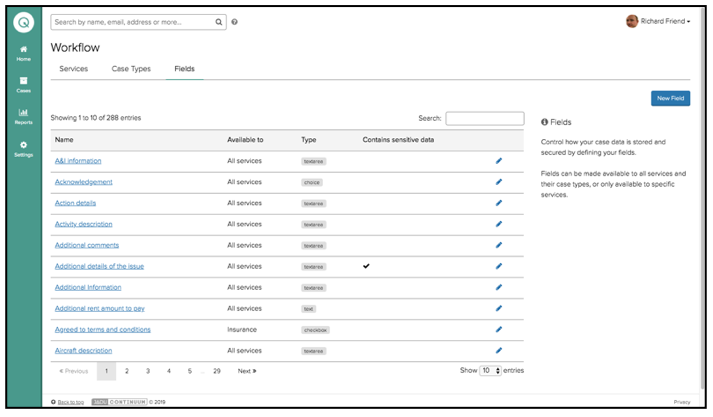
To create a new field select the New Field option.
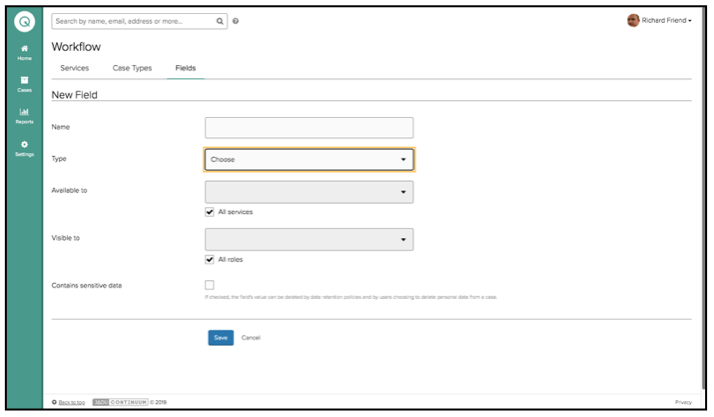
Enter a Name for the field. This will create an unique identifier for the field that will be used for selecting the field in notifications or letters that are generated within workflows or is the label to be used if referencing the field from an external system.
Next select the field Type. There are 12 options for field types.
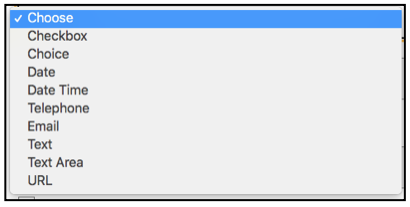
Dependent on your selection additional fields may appear to capture options (for Choice or Dropdown field types). When you configure the options for a choice field the first value is the 'value' and the second is the 'label'.
The value will need to be case-sensitively correct if you are passing this in from or passing it into an external system (for example Jadu Central or a service legacy system). Thte label is what the user will see as the field 'name' within Jadu Connect.

As default new fields are visible to All Services and All Roles. To restrict a field then uncheck the box for either/both Available to and Visible to and from the dropdown select the relevant Groups and Roles you wish to be able to edit or view.
This is important as fields can be set to have different permissions for entering/editing data as to field visibility.
If the Contains sensitive data box is checked then the field's values can be deleted by data retention policies and by users choosing to delete personal data from a case. The deletion of personal data is a permission set against a role. If a field is marked as Sensitive Data then the data is also encrypted.
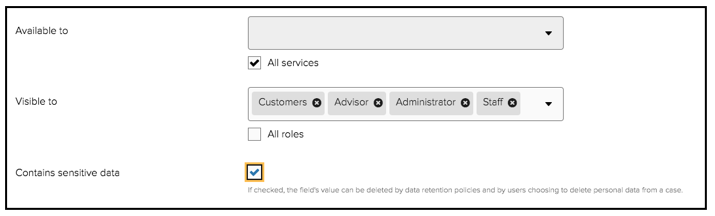
Once a field has been created you can view field details by selecting the pencil icon on the field's list view.